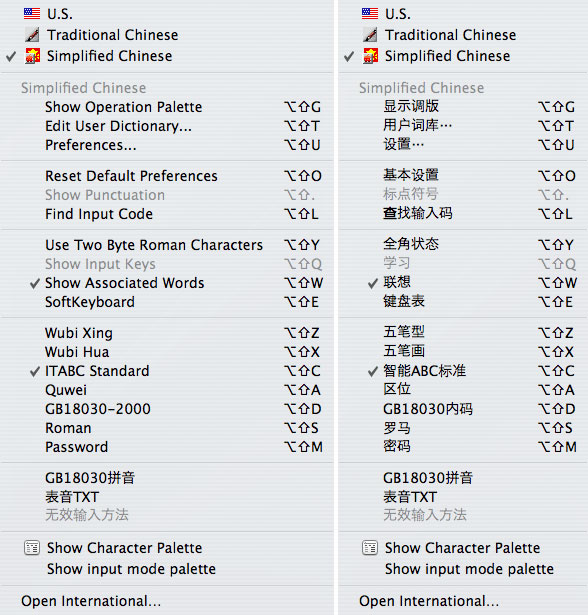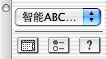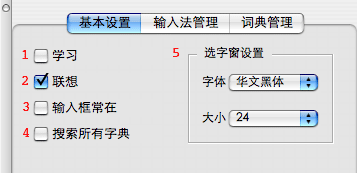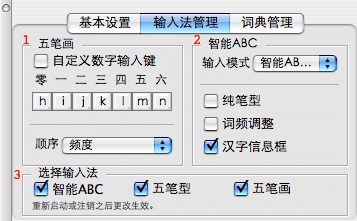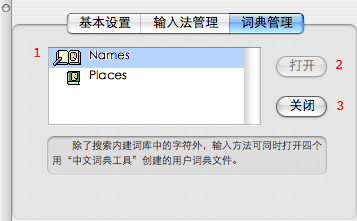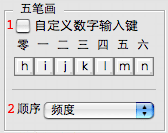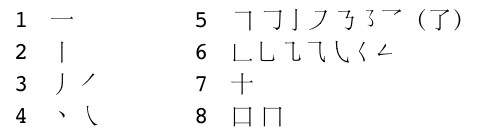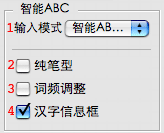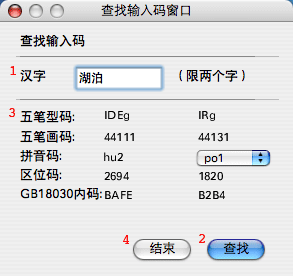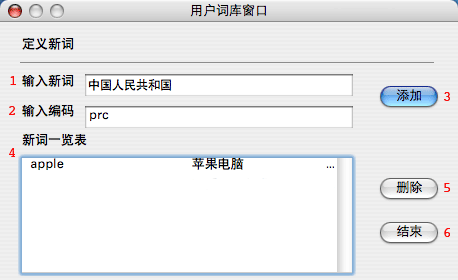Simplified Chinese Input Method (OS 10.3)
Input Menu
The Simplified Chinese input method (SCIM) is Unicode-based and supports the GB 18030 character set and its GB 2312 subset. When you select the Simplified Chinese in the Input menu, a set of options appear within the menu, as follows:
- Show/Hide Operation Palette: See below.
- Edit User Dictionary... See below.
- Preferences... See below.
- Reset Default Preferences: Resets everything to the default settings and positions.
- Show Punctuation: Punctuation marks and symbols appear in the Selection window.
- Find Input Code: See below.
- Use Two-Byte Roman Characters: Double-width Roman characters align with Chinese text. This is a useful property in certain contexts, such as tables and forms.
- Show Input Keys: Displays input key sequences in parentheses next to the characters in the Selection window. Useful for learning Pinyin tones when you can't remember them. Can also help with learning to use the other input methods. The Chinese name for this command is Xuexi, "to learn."
- Show Associated Words: The idea behind this feature is the same as a standard Chinese dictionary: all the words and phrases in the dictionary are listed under their first character. When Show Associated Words is active, immediately after you enter a character by typing its number in the row (or using the mouse to point and click on it) the Selection window reappears and displays a list of characters that form words or phrases that begin with the character you entered.
- SoftKeyboard: Displays an image of the keyboard for the active input method. Can be used as an aid for input by clicking with the mouse or typing on the keyboard.
- The SCIM input methods (below) are listed next, with a check mark next to the active method.
- Any input method plug-ins you have installed appear next. Three are shown above:
- OS X 10.3 includes a plug-in for single-character Pinyin + tone input of the entire GB 18030 character set. You will find it in the /Applications/Utilities/Asia Text Extras/Plugin_Text_Sample folder.
- BiaoyinTXT
- A Traditional Chinese input method plug-in is also installed, but the SCIM knows not to activate it and tells you that it is 无效 wuxiao "inactive."
The Operation palette provides quick access to four common actions:
You can choose an input method (top, a pop-up menu), open the Character Palette (bottom left), open Preferences (bottom center), and open the SCIM Chinese-language Help library (bottom right).
Preferences
Basic Setup
The Basic Setup [Jiben shezhi] tab, shown below, uses a checklist, where you can click checkboxes to turn commands on or off. The first two also appear in the Input menu:
- Show Input Keys [Xuexi]. See above.
- Show Associated Words [Lianxiang]. See above.
- Keep Input Window Open [Shuru chuang chang zai]. Keeps the Input window open after you enter a character.
- Search All Dictionaries [Sousuo suoyou zidian].
- Selection Window Settings [Xuanzichuang shezhi]. This allows you to change the font and size of the text in the Selection window.
Input Method Manager
The Input Method Manager [Shurufa guanli] tab is shown below:
- Wubi Hua input method settings. See below.
- ITABC input method settings. See below.
- These checkboxes allow you to turn the ABC, Wubi Xing, and Wubi Hua input methods on and off. This helps preserve system memory.
Dictionary Manager
The Dictionary Manager [Cidian guanli] tab, shown below, controls access to user-defined dictionaries in the Show Associated Words feature and the Wubi Xing input method. These dictionaries can be created using the old Simplified Chinese Dictionary Tool.
Install them in the /System/Library/Components/SCIM.component/Contents/Support/Dictionaries folder and log out. When you log back in, they will appear:
- List of installed dictionaries.
- Dakai [Open]. Activates selected dictionary. Up to four dictionaries can be open at one time.
- Guanbi [Close]. Deactivates selected dictionary.
Input Methods
Wubi Xing
Wubi Xing uses 25 radicals, each assigned to a key on the keyboard. See Joe Wicentowski's Wubizixing tutorial. Here are a few tips for using the Apple input method:
- To look up the correct key sequence for a particular character, use Find Input Code.
- To display the input key sequences for each character, use Show Input Keys.
- One character can be input directly at each key.
- You do not always have to type the entire key sequence.
- You can input compounds, like "buje" for congming (intelligent).
Wubi Hua
Wubi Hua uses 5 strokes, each assigned to a key (1-5) on the numeric keypad. See Joe Wicentowski's Wubi Hua tutorial. In the Apple input method, the 0 key is used to indicate a character has required fewer than five strokes to enter, and the 6 key is a wildcard. The Wubi Hua section of Input Method Manager is shown below:
- The Zidingyi shuzi shuru jian [User-defined numeric-entry keys] check box assigns letters to each stroke. To change the assignments, click on them and then press the new key (a to z) on the keyboard.
- The Shunzi [Order] pop-up menu toggles between 国标 Guobiao [GB], where the most common characters appear first, and 频度 Pindu [Frequency], where the characters you use most often appear first.
ITABC
ITABC [Zhineng ABC, "Intelligent ABC"] is licensed from a Chinese developer. See: http://www.znabc.com/
ITABC uses the Pinyin phonetic transliteration system (the letter v is used for ü). You type the input string, then press one of two keys to open the Selection window. Which key you press makes all the difference:
- If you press
space, you invoke the ITABC Standard input method, which remains confined to GB 2312. - If you press
return, you gain access to all of GB 18030 and also invoke an alternative input method known as Jiegou Pinyin.
Let's begin with ITABC Standard. Tone numbers are not supported. Instead, the number keys are used for stroke input combined with Pinyin input. Type the Pinyin string and a stroke-number key if desired (they are optional), then press space and the Selection window will open. ITABC Standard is designed for word and phrase input (e.g., type "zhongguo"). Use the apostrophe key to distinguish between syllables when necessary (e.g., type "xi'an").
Abbreviated Input
Abbreviated input is always on in ITABC Standard:
- Type the letter(s) for the Pinyin initials with an apostrophe between them (e.g., "zh'g" for "zhongguo"). Note that often you don't need the apostrophe (e.g., just typing "zhg" will do) or the whole initial (e.g., typing "zg" will also do), but using the apostrophe with the full initial is more precise, and can save you time by reducing the number of choices in the Selection window.
- Hold down
shiftand type the first letter of the Pinyin for each character in the word or phrase in capital letters (e.g., "ZG" for "zhongguo").
You can parse long strings of Pinyin input or abbreviations (there is a 40-character limit on the length of input strings). You will probably find that the easiest way to parse strings is by typing out the Pinyin, because that way ABC Standard makes much more accurate guesses. Use return to enter selections when parsing strings.
After you have parsed a string and entered it into text, ITABC Standard will remember it. The string will appear when you type it in any form, abbreviated or whole. Parsing the string 老东西 "laodongxi" (old thing) is a good example. Try it. When you first type the input string and hit space to call up the Selection window, it incorrectly parses the first two characters as 劳动 "laodong" (labor). Use delete to back up over "dong" and change "lao" to 老 (old). Press return and it correctly parses 东西 "dongxi" (thing). Press return again to enter the phrase into your document. Thereafter, typing "LDX" or "ldx" will retrieve it, as will "laodongxi."
Stroke-Shape Input
Stroke-shape [笔形] input is always on in ITABC Standard. It uses the number keys (1-8) to indicate the shapes of the strokes that make up a character:
By default, in ITABC shape input is used in combination with Pinyin. The chart above is not comprehensive, but it should give you a good sense of how this works. Shape numbers 3, 4, 5, and 6 each cover a set of related forms. Shape numbers 7 and 8 are actually combinations of strokes, and they take precedence over the individual strokes (thus, 7, not 1-2, and 8, not 2-5-1). For example, 苹 is "ping72" — typing "ping7" yields four choices, "ping72" narrows it down to two.
ITABC shortcuts
- To directly enter Chinese numbers, type small "i" and then the desired number key.
- To directly enter formal Chinese numbers, type capital "I" and then the desired number key.
- To enter a word or phrase from the User Dictionary into documents, type small "u" (for "user") and then the input key sequence you defined for it.
- Type small "v" with a number for access to special Selection windows. Note that these palettes contain double-byte characters, intended for use in double-byte text. They are used mainly in tables, charts, lists, and such, when you would like to maintain proper spacing among Chinese characters: v1=punctuation, symbols; v2=numbers; v3=basic Latin alphabet and numbers, punctuation, symbols; v4=hiragana; v5=katakana; v6=Greek alphabet, vertical-text punctuation; v7=Cyrillic alphabet; v8=Pinyin vowels with tones; v9=more punctuation, symbols.
ITABC Preferences
These are found in the Input Method Manager:
- Shuru moshi [Input Mode]. This pop-up menu toggles between the 智能ABC标准 Zhineng ABC biaozhun [ITABC Standard] mode, discussed in detail above, and the 智能ABC双打 Zhineng ABC shuangda [ITABC Double Type] mode, which uses a combination of standard and "simplified" Pinyin, as well as abbreviated input and stroke input. Here is a list of shortcuts:
- Initials: ch=e; sh=v; zh=a
- Finals (some keys produce different things depending on the initial): ai=l; an=j; ang=h; ao=k; ei=q; en=f; eng=g; ia=d; ian=w; iang=t; iao=z; ie=x; in=c; ing=y; iong=s; ong=s; ou=b; ua=d; uan=p; uang=t; ui=r
- Chun bixing [Pure Stroke Input]. This checkbox allows you to use stroke input by itself, using the number keys and the numeric keypad. You can enter up to six strokes per character. For characters that require six strokes or less, you should use standard written stroke order. Remember, stroke numbers 7 and 8 are combinations of strokes, but they only count as one. See the chart above. For more complex characters, you must divide them into two parts (either right-left, upper-lower, or inner-outer), with three strokes for each part.
- When Pure Stroke Input is active, the Selection window is dynamic. The numbers enclosed in circles indicate the next stroke to be typed (use the arrow keys or the mouse to navigate in the window).
- Cipin tiaozheng [Adjust Word Frequency]. This checkbox causes the characters you use most frequently to be listed first in the Selection window. Otherwise, characters are listed according to standard GB order (the most common are listed first).
- Hanzi xinxi kuang [Character Information Panel]. This checkbox turns one of the most prominent features of the new ITABC on and off. When active, it appears beneath the Selection window. Regardless, it can always be called up by pausing the mouse over a character in the Selection window (click on it to make the panel disappear). It displays the GB and Unicode code points, the ABC stroke input code, the Pinyin pronunciation(s), and, last, a new category, called 拆白 Chaibai:
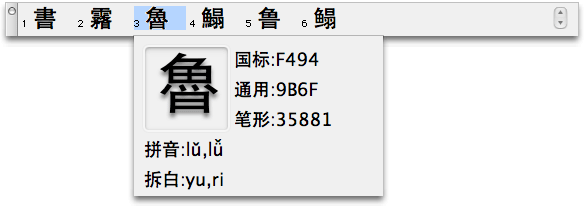
Structural Pinyin
Now we can turn to using the return key to call up the Candidate window. Pinyin + stroke input works for individual characters (not words and phrases) for the entire GB 18030 character set, a total of 27,496 characters. Using return, however, also invokes the Jiegou Pinyin [结构拼音] input method, which has been translated as "Structural Pinyin." Standard Pinyin readings are given for the graphic and/or phonetic components of the structure of the character, usually left-right, top-bottom, inner-outer. These are given in the new Chaibai ("components") category of the Information window. The character selected above breaks down into two common graphic/phonetic components: 魚 yu and 日 ri [it is actually yue 曰, but all component 曰 are read as 日 in this input mode]. If you type "yuri" and press return, you get the Candidate window shown above. The purpose of this is to use Pinyin to input obscure characters that one doesn't know how to pronounce. There is a bonus in it for non-native users, since it can also be applied to more common characters!
Quwei
Quwei "row-cell" input requires special four-digit decimal codes. Just type in the Quwei code and press return or enter.
GB18030-2000
GB18030-2000 requires the GB 18030 hexadecimal code. Just type in the code and press return or enter.
Roman
Roman input allows you to enter single-byte Roman characters.
Password
Password input is a fix that enables you to enter AppleShare passwords, used for access to servers and workstations. To have your password recognized by AppleShare, you may need to use the Password input method. If your password is not accepted by the Chooser (and you are sure your username and password were entered correctly), choose Password and try using the Chooser again.
SCIMTool
Find Input Code
Opens the Find Input Code [Chazhao shuruma] window:
- Enter up to two characters. You can copy and paste characters from a document, or input them yourself.
- Then click the Xunzhao [Find] button, or hit
return. - The input codes listed are Wubi Xing, Wubi Hua, Pinyin (with tones and pop-up menus for multiple pronunciations), Quwei, and GB 18030.
- Jieshu [Done].
User Dictionary
Edit User Dictionary... activates the User Dictionary [Yonghu ciku] window. The User Dictionary is kept in a preferences document named "user.rem" in your home /Users/~/Library/Preferences folder. It is designed to enable you to create your own custom abbreviations or shorthand translations:
- Enter the characters for the word or phrase in the Input New Word [Shuru xinci] text box.
- Then use the Input Encoding [Shuru bianma] text box to type in the Roman (press
caps lockor switch to a Roman keyboard layout) abbreviation or translation you want to use for the input key sequence. No spaces permitted. - Click on the Tianjia [Add] button to enter it into the User Dictionary.
- It then appears listed in the New Word Table [Xinci yilanbiao] window at the bottom of the dialog box.
- To delete a word or phrase from the list, select it and click the Shanchu [Delete] button.
- Jieshu [Done].
To enter a word or phrase from the User Dictionary into documents, type small "u" (for "user") and then the input key sequence you defined for it.