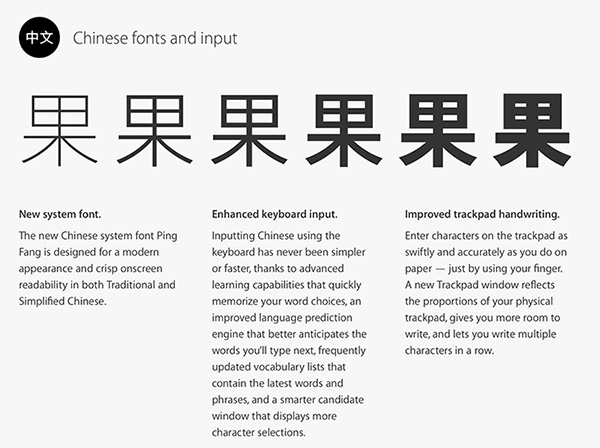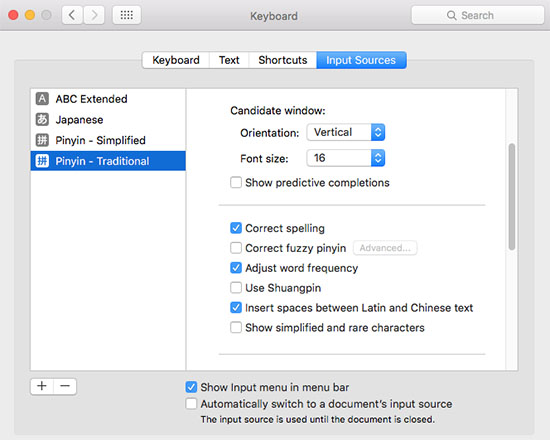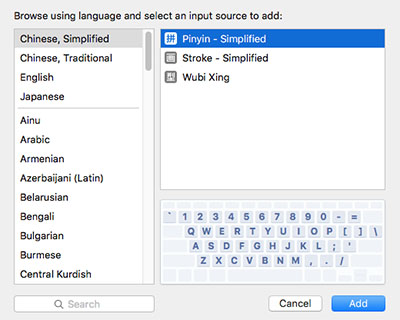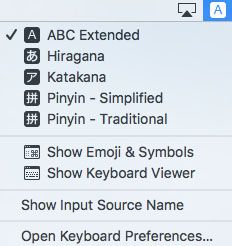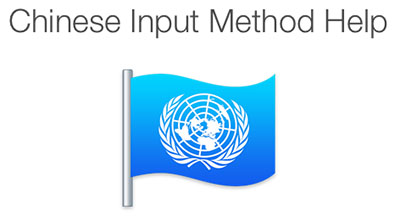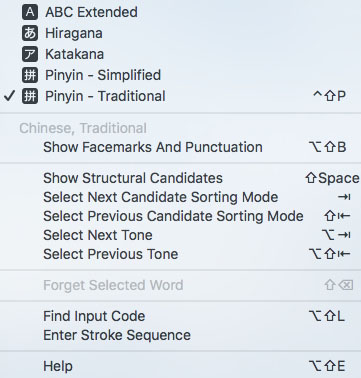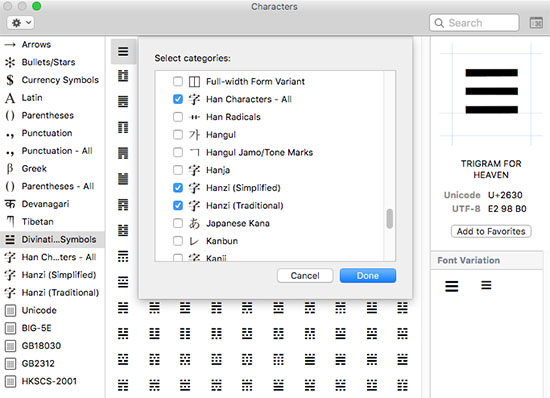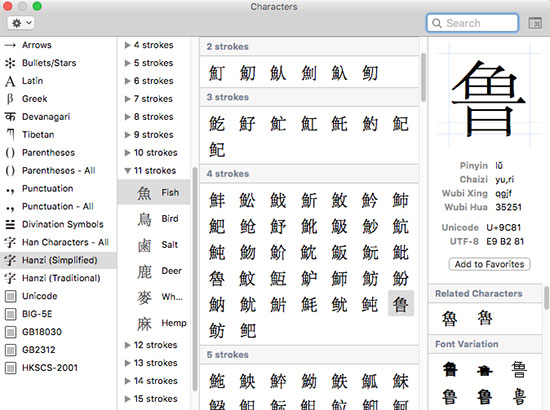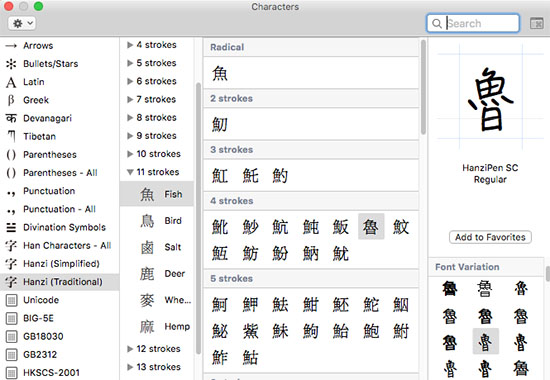Chinese in Mac OS X 10.11 El Capitan
What's New
- There is a new Chinese system font, PingFang, to go along with the new overall system font, San Francisco.
- While little else is different on the surface, there are changes "under the hood" for the Chinese input-method engine and for trackpad handwriting:
Installation
In System Preferences... Language & Region, you will find a list of "Preferred languages." Chinese is automatically added to this list when you install the Chinese input methods, but you can also add to the list and arrange it manually. The language at the top is used by the Finder. Adjustments to this list affect the default font behavior in applications that use Apple's built-in text engine, like Mail, Safari, and Pages. Unless you are running the system (i.e., the Finder) in an East Asian language, we recommend the following order: Simplified Chinese (简体中文), Traditional Chinese (繁體中文), Japanese (日本語), Korean (한국어).
Fonts
You will find five Chinese fonts in the /System/Library/Fonts folder. PingFang.ttc is the new Chinese system font in El Capitan, developed by Dynacomware (Shanghai, Hong Kong, and Taiwan) and Apple. STHeiti Light.ttc and STHeiti Medium.ttc are the old system fonts. STHeiti Thin.ttc and STHeiti Ultralight.ttc are for iCloud/iOS integration, and not available in OS X. The remainder reside in the /Library/Fonts folder.
Let's start with the basic fonts enabled by default:
| Font name | File name | Foundry | Version | Date | Charset |
|---|---|---|---|---|---|
| PingFang SC* PingFang HK* PingFang TC* |
PingFang.ttc | Dynacomware | 11.1d1 | 2015-08-15 | Unicode+ |
| Heiti SC Light Heiti TC Light |
STHeiti Light.ttc | SinoType | 10.0d5e1 | 2014-12-12 | Unicode+ |
| Heiti SC Medium Heiti TC Medium |
STHeiti Medium.ttc | SinoType | 10.0d5e1 | 2014-12-12 | Unicode+ |
| STHeiti Light | 华文细黑.ttf | SinoType | 11.0d1e1 | 2015-07-10 | GB18030 |
| STHeiti Regular | 华文黑体.ttf | SinoType | 6.1d2e2 | 2014-12-02 | GB18030 |
| Kaiti SC Regular Kaiti SC Bold† Kaiti SC Black† Kaiti TC Regular Kaiti TC Bold STKaiti Regular |
Kaiti.ttc | SinoType | 9.0d11 | 2013-08-16 | GB18030 [?] |
| Songti SC Light Songti SC Regular Songti SC Bold Songti SC Black† Songti TC Light Songti TC Regular Songti TC Bold STSong Regular |
Songti.ttc | SinoType | 11.0d1e1 | 2015-07-10 | GB18030 [?] |
| STFangsong Regular | 华文仿宋.ttf | SinoType | 8.0d5e2 | 2014-11-26 | GB18030 |
| LiHei Pro Medium | 儷黑 Pro.ttf | Dynacomware | 6.0d4e2 | 2014-11-26 | Big-5E HKSCS |
| LiSong Pro Light | 儷宋 Pro.ttf | Dynacomware | 6.0d4e2 | 2014-11-26 | Big-5E HKSCS |
* = Each PingFang font comes in six weights: Ultralight, Thin, Light, Regular, Medium, Semibold.
† = Limited to the GB2312 character set.
In addition, Apple maintains a set of old Chinese Language Kit and Mac OS 9 fonts, for backward-compatibility reasons. These fonts are hidden in El Capitan:
- GB2312: Hei, Kai
- Big Five: Apple LiGothic Medium, Apple LiSung Light, BiauKai
Finally, there is a set of ten additional Chinese fonts:
| Font name | File name | Foundry | Version | Date | Charset |
|---|---|---|---|---|---|
| Yuanti SC Light Yuanti SC Regular Yuanti SC Bold |
Yuanti.ttc | SinoType | 10.11d4e1 | 2015-05-21 | GB18030 |
| Xingkai SC Light Xingkai SC Bold |
Xingkai.ttc | SinoType | 8.0d1e1 | 2012-06-19 | GB2312 |
| Baoli SC Regular | Baoli.ttc | SinoType | 8.0d1e1 | 2012-06-19 | GB2312 |
| Libian SC Regular | Libian.ttc | SinoType | 8.0d1e1 | 2012-06-19 | GB2312 |
| Lantinghei SC Extralight Lantinghei SC Demibold Lantinghei SC Heavy Lantinghei TC Extralight Lantinghei TC Demibold Lantinghei TC Heavy |
Lantinghei.ttc | Founder | 10.10d1 | 2014-03-22 | GBK GBK GBK Big Five [HK?] Big Five [HK?] Big Five [HK?] |
| Hannotate SC Regular Hannotate SC Bold Hannotate TC Regular Hannotate TC Bold |
Hannotate.ttc | Dynacomware | 10.11d1 | 2015-03-27 | GB18030 [?] |
| Hanzipen SC Regular Hanzipen SC Bold Hanzipen TC Regular Hanzipen TC Bold |
Hanzipen.ttc | Dynacomware | 10.0d1e2 | 2014-08-26 | GB18030 [?] |
| Wawati SC Regular Wawati TC Regular |
WawaSC-Regular.otf WawaTC-Regular.otf |
Dynacomware | 8.0d1e1 | 2012-06-20 | GB18030 [?] |
| Weibei SC Bold Weibei TC Bold |
WeibeiSC-Bold.otf WeibeiTC-Bold.otf |
Arphic | 9.0d1e1 | 2012-12-20 | GB2312 Big Five [HK?] |
| Yuppy SC Regular Yuppy TC Regular |
YuppySC-Regular.otf YuppyYC-Regular.otf |
Monotype | 1.0d1e2 8.0d1e1 |
2012-06-19 | GB18030 [?] |
Getting Started
Input Menu
Under the Input Sources tab in System Preferences... Language & Region, go to "Keyboard Preferences...:
First, check the "Show Input menu in menu bar" box:
Then use the + sign to activate the Chinese input methods you want to use and cause them to appear in the Input menu:
Note: "Trackpad Handwriting" also appears here if you have a multi-touch trackpad. See: OS X El Capitan: About the Trackpad Handwriting input source
Under the Keyboard tab, check the "Show Keyboard & Character Viewers in menu bar" box for easy access to the Character Viewer via the Input menu.
Under the Shortcuts tab, you will find two keyboard shortcuts listed under Input Sources. To enable them, you'll also need to disable them under Spotlight:
- Command-space [⌘Space] ~ Selects the previous input source. Toggles back and forth between the last two input sources selected in the Input menu.
- Option-command-space [⌥⌘Space] ~ Selects the next input source. Cycles through the keyboards and input methods in the Input menu.
The Chinese input methods will appear right away in the Input menu itself, which appears on the right side of the Menu bar:
To activate a keyboard or input method, choose it from the menu. Its icon will appear in the Menu bar and it will have a check mark beside it in the menu. In the above example, the U.S. Extended keyboard is followed by two Japanese input modes, the two Chinese Pinyin input modes, and the Character Viewer.
Input Methods
Help
El Capitan's built-in Chinese input methods include a full set of English-language help instructions:
To access this Help, select an input mode in the Input menu. Its extended menu will appear, with Help at the bottom. Traditional-Chinese Pinyin, for example, looks like this:
Note: Apple's Help for the Chinese input methods is excellent. What follows below is a general description, not designed to be complete or especially helpful.
Key Sequences
After you have typed an appropriate input string for the input mode you are using, you can:
- Use
shift-spaceto invoke Structural Pinyin. [Pinyin only.] - Use the arrow keys to expand the horizontal Candidate window and navigate the list of candidates.
- Use
tabto change the candidate sorting mode:- Frequency [Pinyin, Zhuyin] = Displays candidates by frequency of use.
- Radical [Pinyin, Zhuyin] = Displays candidates by radical, then number of remaining strokes.
- Stroke [Pinyin] = Displays candidates by initial stroke, then total number of strokes.
- Structure [Pinyin] = Displays "Structural Candidates" = Structural Pinyin
Structural Pinyin
Both Pinyin input modes provide access to the "Structural Pinyin" [結構拼音/结构拼音] input mode via shift-space, which covers the GB 18030-2000 character set. Standard Pinyin readings are used for the graphic and/or phonetic components of the structure of the character, usually left-right, top-bottom, inner-outer. These are listed as Chaizi [拆字, "Hanzi Components"] in the "Hanzi (Simplified)" section of the Character Viewer.
The purpose of this is to allow you to use Pinyin to input obscure characters that you don't otherwise know how to pronounce. For example, you probably don't know the pronunciation of 龘 (dá), but with a basic reading knowledge of Chinese you can see that it is composed of three dragons [龍 lóng], and thus you know its Structural Pinyin reading is long-long-long.
Note: In both the SCIM and TCIM input menus, this feature is translated as "Structural Candidates". The (simplified) Chinese text is 拆字组合的候选字.
Data
The user data for the Chinese input methods is stored in your Home ~/Library/Dictionaries folder. [Hidden by default in El Capitan. Hold down the option key as you access the Go menu in the Finder.] You can reset your dictionary and/or frequency data by trashing the various folders there. Just drag them to the Trash and log out/in.
Plug-ins
Plug-in input methods are easy to install. You simply create a plain-text source file, change the file extension to either ".inputplugin" (for the Apple format) or ".cin" (a common open-source format), and then place it in the /Library/Input Methods folder.
Character Viewer
Note: Use the little icon in the upper right corner to switch out of "Emoji & Symbols" mode and into "Characters" mode shown here.
The Character Viewer is always accessible via Edit > Special Characters... To input characters into text in an application, just double-click on the character you want.
To add or remove the scripts and other categories of characters in the list on the right side, use the "Customize List..." command in the pop-up menu on the upper left:
The East Asian Scripts heading contains three choices for Chinese hanzi:
- Hanzi (Simplified) displays the GB 18030 character set by radical-stroke.
- Hanzi (Traditional) displays the Big-5 character set by radical-stroke.
- Han Characters - All displays all of Unicode's CJK Unified Ideographs, Extension A, and Extension B, together by radical-stroke. [Extensions C and D are not yet included here, but you can find them in the Unicode code table.]
The Code Tables heading contains tables for five encodings that include Chinese: Unicode, Big-5E, HKSCS-2001, GB2312, and GB18030. The Unicode table has a block index for Unicode 6.0. The others are strictly by code point. You can use these tables to determine if a given character is in a given character set. Select the character and switch between the tables.
On the left side is the Character Info section of the Character Viewer. You can drag/copy any character from an application and drop/paste it into this section to get information about that character. This includes the input key sequences for the Apple input methods and Unicode code points. Below that is a list of Related Characters, and below that is the Font Variation section, where you can see all available glyphs for the selected character in the different fonts on your system. Click on a glyph to display it and the font's name up above:
TextEdit
TextEdit 1.11 in El Capitan supports vertical-text layout for Chinese and Japanese. Use the Format > Make Vertical/Horizontal Layout command (also available in the contextual menu that appears when you control-click/right-click inside a document). TextEdit will convert Chinese punctuation to/from the vertical format for you, although the effectiveness of this depends on the font you are using (some fonts are better at vertical text than others).
You can customize the pop-up menu for encodings in Preferences > Open & Save. At the bottom of the menu is a "Customize Encodings List..." command, which brings you to a checklist of all supported encodings.