Chinese on System 7 and OS 8
Installation
In 1992, System 7.1 and WorldScript brought multilingual computing to the Macintosh. The Chinese Language Kit (CLK) was a system extension based on the localized Chinese-language versions of the Mac OS. Apple was slow to incorporate new features developed by Apple Asia into the CLK. Five years passed between CLK 1.1 in 1993 and CLK 2.0 in 1998. With the release of OS 9 in 1999, the CLK was integrated into the new "Language Kits" package included on all install CDs worldwide.
To check the compatibility of these classic systems with your computer, go to:
- https://support.apple.com/kb/TA47341 (System 7)
- https://support.apple.com/kb/HT1835 (OS 8 and OS 9)
Note: If you have OS 8.5 or 8.6, Apple strongly recommends that you upgrade to OS 9.1 (or 9.2, if possible) to get the CLK.
Apple provides PDF versions of its manuals online, including:
- Simplified Chinese Input Method Guide (CLK 1.0, 1993)
- Chinese Language Kit User's Manual (CLK 2.0, 1998)
Updating the System
To avoid problems installing the CLK on System 7 and OS 8 you should first update your system to one of the following:
- System 7.1 ~ Install CLK 1.0/1.1.
- System 7.1 Update 3.0: WayBack Machine
- System 7.5.3 or 7.5.5 ~ Install CLK 1.1.1/1.2.
- System 7.5 Update 2.0: WayBack Machine
- Full install of System 7.5.3: WayBack Machine
- System 7.5.5 Update: WayBack Machine
- OS 7.6.1 ~ Install CLK 1.1.1/1.2/2.0.
- OS 7.6.1 update (also available on the CLK 2.0 CD): WayBack Machine
- OS 8.1 ~ Install CLK 1.1.1/1.2/2.0.
- OS 8.1 update: WayBack Machine
- OS 8.6 ~ Install CLK 1.1.1/1.2/2.0.
- OS 8.6 update: WayBack Machine
Installing CLK 1.0/1.1/1.1.1
TC and SC are installed one at a time. Insert the CD (or the first disk), double-click on either TC or SC, and follow the instructions on the screen. Installs the Simplified Chinese Input Method (SCIM) and the Simplified Chinese Dictionary Tool, along with five TC input modes: Pinyin, Zhuyin, Cangjie, Dayi, and Parrot (for Roman text). There are additional fonts on the CD, which can be dragged to the System Folder.
You must run the CLK Updater for System 7.5, which creates CLK 1.1.1 from CLK 1.1. It is included with the CLK 1.1 floppy disks, but is also available at: ftp://ftp.cuhk.hk/pub/chinese/ifcss/software/mac/c-sys/ (CLK1.1.1updater.hqx)
- If you are installing on OS 8.1, you must also run the Language Kit Updater for OS 8, available on the OS 8 CD.
- If you are installing on OS 8.6, you must also run the Language Kit Updater for OS 8.5, available on the OS 8.5/8.6 CD.
Installing CLK 1.2
TC and SC can be installed at the same time. Insert the CD (or the first disk), double-click on the "Installer" icon, and follow the instructions on the screen. Installs the Simplified Chinese Input Method (SCIM) and the Simplified Chinese Dictionary Tool, along with five TC input modes: Pinyin, Zhuyin, Cangjie, Dayi, and Parrot (for Roman text).
- If you are installing on OS 8.1, you must also run the Language Kit Updater for OS 8, available on the OS 8 CD.
- If you are installing on OS 8.6, you must also run the Language Kit Updater for OS 8.5, available on the OS 8.5/8.6 CD.
Installing CLK 2.0
Be sure to review the "Chinese LK Read Me First" document before installing.
Insert the CD and double-click on the "Installer" icon. Click "Continue." In the Installer dialog box, you can choose "Easy Install" to install the SCIM, TCIM, system fonts (Taipei and/or Beijing), two TC fonts (LiSung Light and LiGothic Medium), two SC fonts (Song and Kai), and utilities including the Language Register, Input Method Plug-in Converter, Traditional Chinese Dictionary Tool, Simplified Chinese Dictionary Tool, and TrueType Font Editor.
The "Custom Install" (click on the triangles to see the contents of the folders) option allows you to install additional TC (BiauKai) and SC (Fang Song and Hei) fonts.
- If you are installing on OS 8.6, you must run the Language Kit Updater for OS 8.5, available on the OS 8.5/8.6 CD.
Installing Traditional Chinese Without the CLK
It is possible to install incomplete but functional Traditional Chinese support without the Chinese Language Kit, using components available online:
- Prepare your system by updating to System 7.5.5, OS 7.6.1, or OS 8.1.
- Download the file CLK1.1.1updater.hqx at: ftp://ftp.cuhk.hk/pub/chinese/ifcss/software/mac/c-sys/
- Double-click on the downloaded file (this will decompress it).
- Use Disk Copy to open the disk image.
- Open the "Support Files" folder and find these five files:
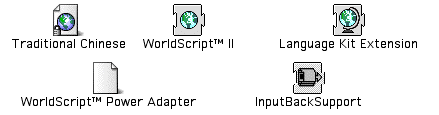
- Drag the them onto your closed System Folder, and the System will put them where they belong. This won't work if the System Folder is open. It must be closed.
- Download and install TCIM 1.4 (see below). To get inline input, you can also install these three files from the "TCIM 1.4" folder (replacing InputBackSupport):

- Download and install NiceTaipei 1.6.1 (see below). The NTU fonts for Mac will also work.
- If you are installing on OS 8.1, you must also run the Language Kit Updater for OS 8, available on your OS 8 CD and in the WayBack Machine.
Pan-Asia Language Environment/UniText
PanALE/UniText is a stand-alone language kit and text editor for Chinese, Japanese, and Korean in System 7.1 and above. Does not require the Apple language kits. See the Wayback Machine: http://www.unidocsys.com/products/UniText/
Fonts
The CLK installs a total of nine fonts. The system fonts are Taipei (Traditional Chinese) and Beijing (Simplified Chinese). Three additional Traditional Chinese fonts can be installed: LiSung Light, LiGothic Medium, and BiauKai. Four additional Simplified Chinese fonts can be installed: Song, Hei, Kai, and Fang Song.
NiceTaipei was designed as a replacement for the Taipei font. It is easier to read in Chinese, and for Roman text it is the same as Geneva. You can download it in the WayBack Machine: http://ftp.nsysu.edu.tw/Mac/Chinese/classic/font/
- System 7.5 to OS 8.1
- Download the files "NiceTaipei1.6.sit.bin" and "NiceTaipei1.6.1Update.sit.bin".
- Replace the two older files in the "NiceTaipei 1.6" folder with the two newer files in the "NiceTaipei1.6.1Update" folder.
- Put the six NiceTaipei files into your System: Fonts folder.
- OS 8.5/8.6
- Download the files "NewNiceTaipei98.sit.hqx" and "NewNiceTaipeiMono98.sit.hqx".
- Download "NewNiceTaipei98_16896_patch.sit.hqx" if you want to replace Apple's Taipei as the Traditional Chinese system font. First run the patch, which changes NewNiceTaipei's ID number to that of Taipei (16896). Then remove Taipei from the System: Fonts folder, and replace it with NewNiceTaipei.
A selection of Traditional Chinese fonts in the Macintosh TrueType format are available for free download at: ftp://ftp.cuhk.hk/pub/chinese/ifcss/software/fonts/big5/mac/ [The fonts have names that begin with "NTU"]
TrueKeys is the only utility that handles double-byte font conversion between the Windows and Macintosh TrueType formats. We recommend using version 3.5 in System 7.5 to OS 8.6. See Applications (OS 9).
For Hanyu Pinyin text, Zev Handel's TimesPinyin is a good choice for System 7 and OS 8, and it includes italics. It maps the Pinyin vowels to the most-closely corresponding MacRoman characters. If you were to remove TimesPinyin from your system, the text would not become gibberish. The second and fourth tone vowels would be unchanged, first tone would get diaeresis (two dots) over them and third tone would be converted to vowels with circumflexes: http://www.namkung.com/zev/TimesPinyin.html
Input Methods
Cihui WS is a Pinyin input method application for both Simplified and Traditional Chinese. It allows you to type in whole words or phrases before selecting them from a palette. See Input Methods (OS 9).
Apple's Traditional Chinese Input Method 1.4, extracted from the localized Traditional Chinese System 7.5.3, is available online. It can be used as a replacement for the Traditional Chinese input modes that come with CLK 1.x.
- Download the file TCIM1.4.sit.hqx in the WayBack Machine: http://ftp.nsysu.edu.tw/Mac/lang_sys/
- Double-click on the downloaded file (this will decompress it), and open the folder that appears.
- Open the "TCIM 1.4" folder and find these four files:

- Put them into your System: Extensions folder. If you are unable to read the Chinese names, use the icons to identify them.
- Remove the CLK 1.x input modes (Cangjie, Dayi, Pinyin, Zhuyin) from your System: Extensions folder.
Apple's Advanced Chinese Input Suite (October 1996) works in System 7.5 to OS 9.2. Comprised of three input methods: Chinese Handwriting Kit 1.0, Chinese Dictation Kit 1.5, Cantonese Dictation Kit 1.0. The dictation kits only work on Macs that support 22 khz audio input. For more information, use the WayBack Machine: http://www.asia.apple.com/datasheets/as/acis.html
Note: USB-equipped Macs do not support 22 khz audio input.
Utilities
Language Register (CLK 2.0 and/or OS 8.1/8.6) forces localized Chinese programs to display menus, dialog boxes, help, etc., in double-byte Chinese rather than single-byte gibberish. Choose the language (script) you want from the pop-up menu, then click "Register." Find the name of the program you want to register, select it, and click "Register." Then click "OK." If you change the name of a program's icon, you will have to language-register it again.
Other useful OS 8 utilities include Chinese Text-to-Speech, TomeViewer, and ResEdit.
Hanzi Converter converts plain text files between Traditional Chinese (Big Five) and Simplified Chinese (GB). Originally written for System 6, it still works on System 7 and OS 8. See File > Help... for more information. You can download it in the WayBack Machine: http://www.tug.org/tex-archive/language/chinese/chtex/ (HC-1.5.hqx)
Applications
Originally written by NeXT, WriteNow is one of the all-time great Mac word processors, fast and small. You can download WriteNow 4.0 here: WriteNow4.sit [1.5 MB download]
Text Editors include: SimpleText, Edit7, Style, Tex-Edit Plus, and LightWayText.
Fool's Lexicon provides a Big Five/GB interface with CEDICT for System 7.5 and above.
Applications that run on OS 8.1 and above include AppleWorks and Microsoft Office 2001.