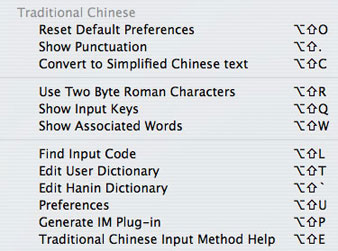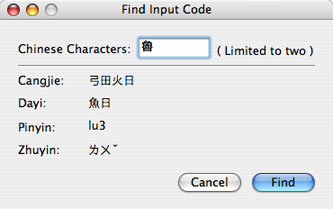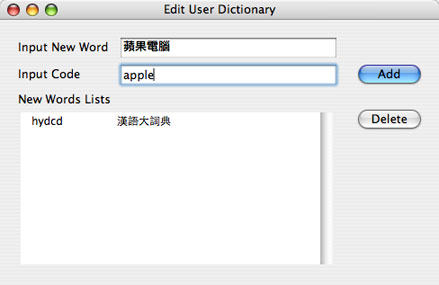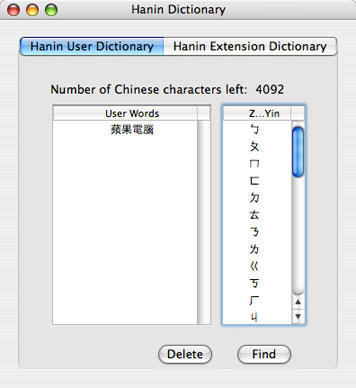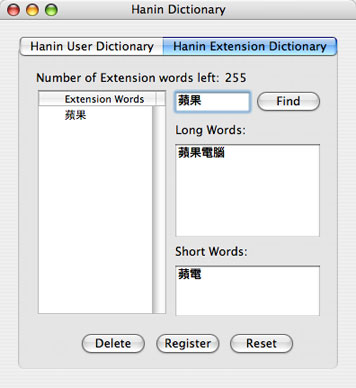Traditional Chinese Input Method (OS 10.4)
Input Menu
The Traditional Chinese input method (TCIM) is Unicode-based and supports the Big Five character set. Some of its input methods also support the Big-5E and HKSCS extensions. When you select a Traditional Chinese input method or plug-in in the Input menu, a uniform set of options appears in three sections:
The first section (second when Hanin is selected) includes a list of double-byte punctuation characters and a new feature that converts Traditional Chinese text to Simplified Chinese text:
- Reset Default Preferences: Resets Preferences to the defaults.
- Show Punctuation: Punctuation marks and symbols appear in the Candidate window. Chinese versions of the standard punctuation marks found on the keyboard can also be accessed simply by pressing
shiftwith the appropriate key. - Convert to Simplified Chinese text: Converts selected text from Traditional Chinese characters to Simplified Chinese characters.
The second section is for settings that effect the behavior of the input methods:
- Use Two Byte Roman Characters: Double-width Roman characters align with Chinese text. This is a useful property in certain contexts, such as tables and forms.
- Show Input Keys: Displays input key sequences in parentheses next to the characters in the Candidate window. Helps with learning to use the input methods. Not available in Hanin.
- Show Associated Words: The concept behind this feature is based on a traditional Chinese dictionary, where all words and phrases are found under their first character. When Show Associated Words is active, immediately after you enter a character (by typing its number in the row or by pointing and clicking on it) the Candidate window reappears and displays a list of characters that form words or phrases that begin with the character you entered (the first character is not shown in the list, since it already appears inline or in the Input window). Not available in Hanin.
The third section is for input-method utilities and preferences:
- Find Input Code: See TCIMTool (below).
- Edit User Dictionary: See TCIMTool (below).
- Edit Hanin Dictionary: See TCIMTool (below).
- Preferences: See below.
- Generate IM Plug-in: Opens the Input Method Plug-in Converter.
- Traditional Chinese Input Method Help: Opens the Traditional Chinese section of the Help Viewer (in Chinese).
Preferences
There are four tabs:
- Typing uses a checklist to turn four basic settings on or off: Show Input Keys, Show Associated Words, Simplified Pinyin, and "Dynamic Prompt," which keeps the Candidate window open as you type the input string.
- Candidate Window allows you to change the direction, font, and size of the text in the Candidate window.
- Modes contains settings for the Hanin input method. See Hanin.
- Dictionaries controls access to user-defined dictionaries. Includes a set of specialized dictionaries for use with Hanin. You can specify which dictionaries will be used, and the order in which they will be searched. Up to four dictionaries can be open at one time. The dictionaries are stored in the /System/Library/Components/TCIM.component/Contents/Support/Dictionaries/ folder.
Input Methods
Hanin
Hanin supports the Big-5E character set, a total of 17,005 Traditional Chinese characters. It allows for romanized input in three systems: Pinyin, the Yale system (use bo, po, mo, fo instead of bwo, pwo, mwo, fwo), and 注音符號第二式 Zhuyin fuhao diershi (Mandarin Phonetic Symbols standard no. 2), the official romanized form of Zhuyin, abbreviated as 注音二式 Zhuyin ershi.
The settings for Hanin are found in the Modes tab of Preferences:
- Input Mode: These also appear in the Input menu when Hanin is selected. "General Mode" is for regular text input. "Address Mode" is for names and addresses.
- Delete: Controls the behavior of the delete key when the Candidate window is open. "Delete Hanzi" means the entire input string for the current character is deleted. "Reduce Pinyin" means only the tone number is deleted while the rest of the current input string remains.
- ZhuYin: Choose between four Zhuyin keyboard layouts (Standard, IBM, YiTian [ETen], ShenTong) and the standard U.S. keyboard layout (Roman, ZhuYinErShi).
- Display: To use any of the romanization systems supported by Hanin with the standard U.S. keyboard layout, set ZhuYin to "Roman" and Display to "Roman Character," like this:
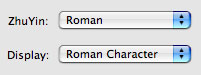
To use Zhuyin with the standard U.S. keyboard layout, set ZhuYin to "ZhuYinErShi" and Display to "Zhuyin Symbol," like this:
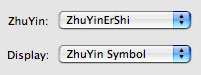
To type tone numbers for the romanizations, use the number keys 1–5 on the keyboard. Note that v = ü for Pinyin. For example, type nv3 for 女. Type le5 for 了. Typing without tone numbers does not work (only the first-tone choices are listed).
Try typing a word, like "fei1ji1" (airplane). Notice how the character selected for "fei1" is automatically changed to the correct character as soon as "ji1" is typed. Hanin uses a combination of dictionary data and character frequency data to make these adjustments. If Hanin makes a change that you don't want, you can press escape to undo it. Note that automatic character selection only works for words and phrases that are entered in a single input session. Once you press return, the characters are sent to the application and Hanin is no longer aware of them.
You can select characters manually by pressing space after typing an input string. This causes the Candidate window to appear. Use the arrow keys on the keyboard to move up and down and along the rows in the window to select the character you want. Press return to enter the selected character. You can also use the mouse to select the character you want, and click on the arrows to change rows. Press escape to leave the Candidate window and leave the character unchanged.
Press escape and then shift-space to access a pop-up menu (embedded in the Candidate window) of pronunciations similar to your input. This is known as Hanin's 曖昧 aimei "fuzzy" phonetics feature.
Cangjie
Designed to work in concert with the Show Associated Words feature.
Cangjie allows you to input the entire Big-5E and Hong Kong SCS character sets. It is named for the mythic inventor of Chinese characters, Cang Jie. It uses a combination of up to five out of 24 graphic elements to enter the structures of characters. Each element is assigned a key on the keyboard. For more information, see:
The Candidate window display is limited to 100 characters with Dynamic Prompt on. To see more than 100 candidates, turn Dynamic Prompt off in Preferences.
Jianyi
Jianyi is an abbreviated form of Cangjie.
Dayi Pro
Dayi uses sequences of radicals, in an order derived from handwriting rules. Dayi Pro is licensed from a Chinese developer. See: http://www.dayi.com/
The Candidate window display is limited to 100 characters with Dynamic Prompt on. To see more than 100 candidates, turn Dynamic Prompt off in Preferences.
Pinyin
Designed to work in concert with the Show Associated Words feature.
Pinyin is limited to the Big Five character set. It uses the standard Pinyin phonetic transcription system (except that ü = v) to spell out the standard Mandarin pronunciation of the character.
When Dynamic Prompt is turned off, the number keys 1-4 are used for tones. For example, you type "ping2" for rising (second) tone ping. Press the space bar and the Candidate window will open. Select any character from the list and it will appear immediately inline or in the Input window. Press return or enter to place it in the text of the document.
Tones are optional, but the Candidate window display is limited to 100 characters with Dynamic Prompt on. To see more than 100 candidates, turn Dynamic Prompt off.
You can also select Simplified Pinyin in Preferences. To use it, Dynamic Prompt must be turned off. Apple's Simplified Pinyin shortcuts are as follows:
- Initials: ch=i; sh=u; zh=a
- Finals: ai=l; an=j; ang=h; ao=k; en=f; eng=g; ing=y; ong=s
Thus, "ping2" would be typed "py2". Certain endings require tones be typed with them. For example, you can't type "pin", you have to type "pin1" or "pin2", and so on. Also, you can't type initials and finals that are abbreviated. For example, you can't type "zhao4", you have to type "aao4", and you can't type "ping2", you have to type "py2".
TCIMTool
Find Input Code
You can enter up to two characters into the Find Input Code window:
Edit User Dictionary
The User Dictionary data is stored in a document named "Tuser.rem" in your home /Users/~/Library/Preferences folder. It is designed to enable you to create your own custom abbreviations or shorthand translations:
To enter a word or phrase from the User Dictionary into documents, type "U" (for "User") and then the input key sequence you defined for it.
Hanin Dictionary
The Hanin Dictionary has two tabs:
The Hanin User Dictionary tab allows you to maintain your own inventory of words and phrases, up to 4096 characters. To add material to the user dictionary, the Hanin Dictionary must be closed. Use Hanin to input the text you want, but don't press return to enter it. Instead, while the text is still underlined, move the cursor to the head of the text using the left arrow key. Then press shift-return or use the right arrow key and hold down shift to select a portion of the text, and then press shift-return.
To remove material from the user dictionary, select Edit Hanin Dictionary... from the Input menu:
- Use "Delete" to remove selected entries from the list.
- Use "Find" with the Zhuyin index to find entries. You can also double-click in the index.
Note that this data is stored in the "TCIMHaninUserDictionary" file in your /Users/~/Library/Preferences/ folder. If you have an old "UserDic" file from Hanin 5 you want to use, just change the name to "TCIMHaninUserDictionary" and put it in this location.
The Hanin Extension Dictionary tab allows you to maintain sets of alternatives for up to 256 words:
To use this feature, simply press tab after you input one of these words. This will place the "long word" inline or in the Input window. Press tab again and the "short word" will replace it. Press tab again and the original "extension word" will reappear. This word has a solid underline, while the alternative words have a dotted underline.