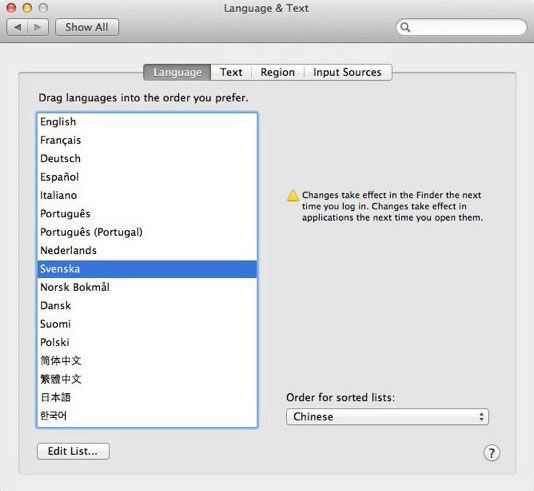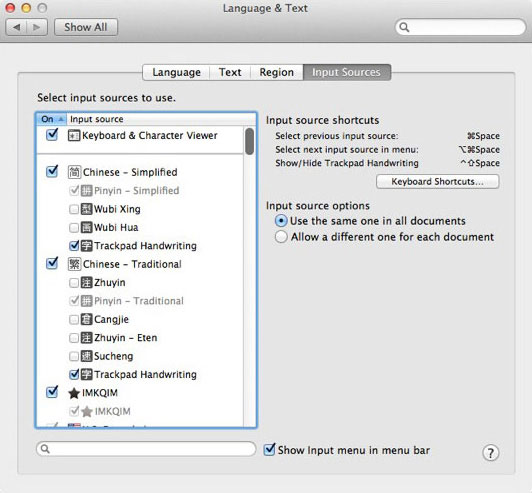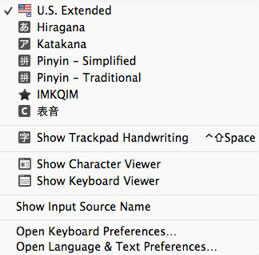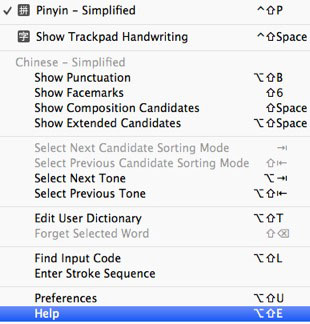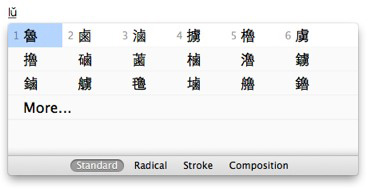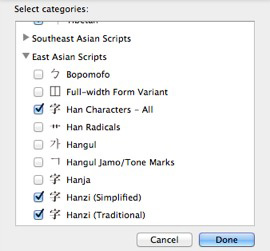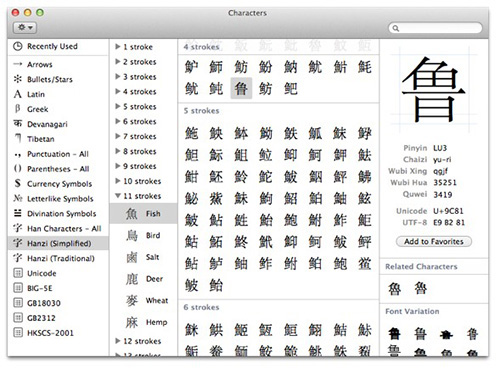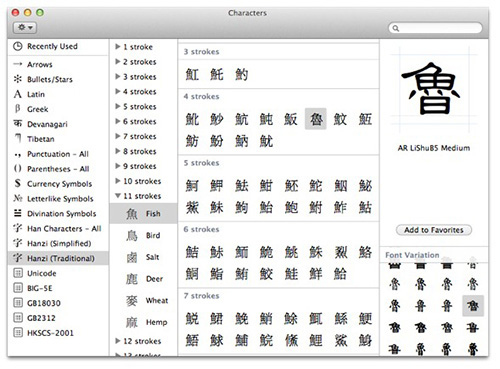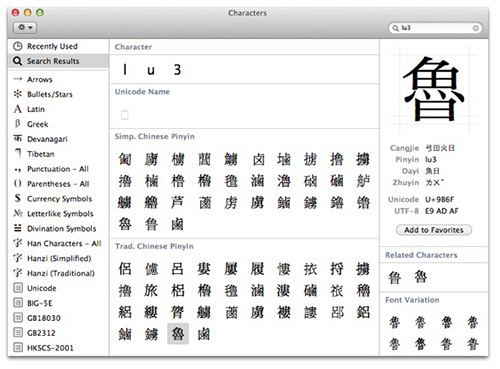Chinese in OS X 10.8 Mountain Lion
What's New
- Expanded and improved fonts for Chinese. These include enhanced editions of STSong (now in four weights) and STKaiti (now in three weights), plus an array of eight new Chinese fonts (some in multiple weights). See below for details.
- Improved Chinese text input, more accurate and more up-to-date. Dynamic word lists update without the need for an OS X update.
- The user dictionary for the Pinyin input methods is available to all your devices via iCloud.
- Trackpad handwriting now supports for more than 30,000 hanzi.
- Support for Fuzzy Pinyin, and Pinyin autocorrection.
- Support for the Zhuyin-Eten keyboard in Traditional Chinese input.
- A Simplified Chinese option (现代汉语规范词典) for the Dictionary app.
Installation
Under the Language tab in System Preferences... Language & Text, you will find a list of languages supported by OS X 10.8:
The language at the top of the list is used by the Finder. Adjustments to this list affect the default font behavior in applications that use Apple's built-in text engine, like Mail, Safari, and Pages. Unless you are running the system (i.e., the Finder) in an East Asian language, we recommend the following order: Simplified Chinese (简体中文), Traditional Chinese (繁體中文), Japanese (日本語), Korean (한국어).
The "Order for sorted lists" pop-up menu has seven choices that affect Chinese:
- Standard ~ Unicode order. Sorts by Unicode block, then by radical-stroke.
- Chinese ~ Sorts by pronunciation, using Hanyu Pinyin.
- Chinese (Pinyin Sort Order) ~ Same as above.
- Chinese (Radical-Stroke Sort Order) ~ Sorts all Unicode CJK Unified Ideographs (CJKUI) blocks together by radical-stroke.
- Chinese (Simplified Chinese Sort Order - GB2312) ~ Sorts by GB code.
- Chinese (Stroke Sort Order) ~ Sorts GB 18030 by total number of strokes, then radical.
- Chinese (Traditional Chinese Sort Order - Big5) ~ Sorts by Big Five code.
Note: Unless otherwise noted, these only sort the original CJKUI block. Extensions A, B, C, and D follow in turn, each sorted by radical-stroke.
Fonts
You will find two Chinese fonts in the /System/Library/Fonts folder: STHeiti Light.ttc and STHeiti Medium.ttc. The remainder reside in the /Library/Fonts folder.
Let's start with the basic fonts enabled by default in Mountain Lion:
| Font name | File name | Foundry | Version | Date | Charset |
|---|---|---|---|---|---|
| Heiti SC Light Heiti TC Light |
STHeiti Light.ttc | SinoType | 8.0d1e1 | 2011-10-16 | Unicode+ |
| Heiti SC Medium Heiti TC Medium |
STHeiti Medium.ttc | SinoType | 8.0d1e1 | 2011-11-29 | Unicode+ |
| STHeiti Light | 华文细黑.ttf | SinoType | 6.1d4e1 | 2010-08-21 | GB18030 |
| STHeiti Regular | 华文黑体.ttf | SinoType | 6.1d2e1 | 2008-11-18 | GB18030 |
| Kaiti SC Regular Kaiti SC Bold† Kaiti SC Black† STKaiti Regular |
楷体.ttc | SinoType | 8.0d1e2 | 2012-06-20 | GB18030 |
| Songti SC Light Songti SC Regular Songti SC Bold Songti SC Black† STSong Regular |
宋体.ttc | SinoType | 8.0d1e3 | 2012-06-20 | GB18030 |
| STFangsong Regular | 华文仿宋.ttf | SinoType | 8.0d5e1 | 2012-05-04 | GB18030 |
| LiHei Pro Medium | 儷黑 Pro.ttf | Dynacomware | 6.0d4e1 | 2007-04-06 | Big-5E HKSCS |
| LiSong Pro Light | 儷宋 Pro.ttf | Dynacomware | 6.0d4e1 | 2007-04-06 | Big-5E HKSCS |
† = Limited to the GB2312 character set.
In addition, Apple maintains a set of old Chinese Language Kit and Mac OS 9 fonts, for backward-compatibility reasons:
- GB2312: Hei, Kai
- Big Five: Apple LiGothic Medium, Apple LiSung Light, BiauKai
Finally, there is a (new!) set of eight additional Chinese fonts. These are turned off by default in Font Book when Mounatin Lion is first installed. You can "enable" (i.e., download) them in the Edit menu.
| Font name | File name | Foundry | Version | Date | Charset |
|---|---|---|---|---|---|
| Yuanti SC Light Yuanti SC Regular Yuanti SC Bold |
Yuanti.ttc | SinoType | 8.0d1e4 | 2012-06-20 | GB18030 GB2312 GB2312 |
| Xingkai SC Light Xingkai SC Bold |
Xingkai.ttc | SinoType | 8.0d1e1 | 2012-06-19 | GB2312 |
| Baoli SC Regular | Baoli.ttc | SinoType | 8.0d1e1 | 2012-06-19 | GB2312 |
| Libian SC Regular | Libian.ttc | SinoType | 8.0d1e1 | 2012-06-19 | GB2312 |
| Lantinghei SC Extralight Lantinghei SC Demibold Lantinghei SC Heavy Lantinghei TC Extralight Lantinghei TC Demibold Lantinghei TC Heavy |
Lantinghei.ttc | Founder | 1.0d1e1 | 2012-06-19 | GBK GBK GBK Big Five [HK?] Big Five [HK?] Big Five [HK?] |
| Wawati SC Regular Wawati TC Regular |
WawaSC-Regular.otf WawaTC-Regular.otf |
Dynacomware | 8.0d1e1 | 2012-06-20 | GB18030 |
| Weibei SC Bold Weibei TC Bold |
WeibeiSC-Bold.otf WeibeiTC-Bold.otf |
Arphic | 8.0d1e1 | 2012-06-19 | GB2312 Big Five [HK?] |
| Yuppy SC Regular Yuppy TC Regular |
雅痞-简.otf 雅痞-繁.otf |
Monotype | 1.0d1e2 8.0d1e1 |
2012-06-19 | GB18030 |
Getting Started
Input Menu
Under the Input Sources tab in System Preferences... Language & Text, you will find check boxes that activate the components of the Chinese input methods and cause them to appear in the Input menu. Make sure that the "Show Input menu in menu bar" box is also checked. You can also check the Keyboard & Character Viewer box to make them appear, and so on:
Note: "Trackpad Handwriting" only appears if you have a multi-touch trackpad. For details, see Handwriting Input.
"Keyboard Shortcuts..." leads to the Keyboard Shortcuts tab in System Preferences... Keyboard, you will find two keyboard shortcuts listed under the Keyboard & Text Input heading. To enable them, you'll also need to disable those under the Spotlight heading:
- Command-space [⌘Space] ~ Selects the previous input source. Toggles back and forth between the last two input sources selected in the Input menu.
- Option-command-space [⌥⌘Space] ~ Selects the next input source. Cycles through the keyboards and input methods in the Input menu.
The Chinese input methods and plug-ins you choose will appear right away in the Input menu itself, which appears on the right side of the Menu bar:
To activate a keyboard or input method, choose it from the menu. Its icon will appear in the Menu bar and it will have a check mark beside it in the menu. In the above example, the U.S. Extended keyboard is followed by two Japanese input modes and then the two Chinese Pinyin input modes. Next comes QIM, the most powerful input method available for OS X, and then Biaoyin, a CIN plug-in input method for typing Chinese romanizations. The next section holds Trackpad Handwriting, which works for either Simplified or Traditional.
Input Methods
Help
In OS X 10.8, the built-in Chinese input methods include a full set of English-language help instructions. To access this Help, select an input mode in the Input menu. Its extended menu will appear, with Help at the bottom.
Simplified-Chinese Pinyin, for example, looks like this:
Note: Apple's Help for the Chinese input methods is excellent. What follows below is a general description, not designed to be complete or especially helpful.
Key Sequences
After you have typed an appropriate input string for the input mode you are using, you can:
- Use
spaceto invoke the standard Candidate window. [Dynamic Prompt off.] - Use
shift-spaceto invoke Structural Pinyin. [Pinyin only.] - Use
option-shift-spaceto expand the horizontal Candidate window or to extend the list of candidates. You can also use the up/down arrows for this:
- Use
tabto change the candidate sorting mode:- Standard [Pinyin, Zhuyin] = Displays candidates by frequency of use.
- Radical [Pinyin, Zhuyin] = Displays candidates by radical, then number of remaining strokes.
- Stroke [Pinyin] = Displays candidates by initial stroke, then total number of strokes.
- Composition [Pinyin] = Displays "Composition Candidates" = Structural Pinyin
The return key always inputs whatever is displayed inline: either the input string or the selection in the Candidate window. Use caps lock to use your keyboard normally (i.e., to type in English or whatever) from within the Chinese input methods.
Pinyin
Pinyin - Simplified (GB 2312) and Pinyin - Traditional (Big-5E and HKSCS-2001) behave the same. There are two basic modes, depending on whether Dynamic Prompt is turned on or off:
- With Dynamic Prompt turned on, the number keys are used to select directly from the Candidate window. Use
option-tabto filter candidates by tone. - With Dynamic Prompt turned off, the number keys are used for tone numbers (optional) as you type the the input string, before you invoke the Candidate window.
Zhuyin
Mountain Lion supports two Zhuyin keyboard layouts, standard Zhuyin and Zhuyin-Eten. With Dynamic Prompt turned on, tone marks are required (use space for first tone). With Dynamic Prompt turned off, tone marks are optional.
Structural Pinyin
Both Pinyin input modes provide access to the "Structural Pinyin" [結構拼音/结构拼音] input mode via shift-space, which covers the GB 18030-2000 character set. Standard Pinyin readings are used for the graphic and/or phonetic components of the structure of the character, usually left-right, top-bottom, inner-outer. These are listed as Chaizi [拆字, "Hanzi Components"] in the "Hanzi (Simplified)" section of the Character Viewer.
The purpose of this is to allow you to use Pinyin to input obscure characters that you don't otherwise know how to pronounce. For example, you probably don't know the pronunciation of 龘 (dá), but with a basic reading knowledge of Chinese you can see that it is composed of three dragons [龍 lóng], and thus you know its Structural Pinyin reading is long-long-long.
Note: In both the SCIM and TCIM input menus, this feature is translated into English as "Composition Candidates". The (simplified) Chinese text is 拆字组合的候选字.
Handwriting Input
Requires a Magic Trackpad or a MacBook with a built-in Multi-Touch Trackpad. Supports either Simplified or Traditional Chinese, depending on which Chinese input method is active or was last used. See Apple's technical support article on this topic:
Using Trackpad Handwriting with Simplified or Traditional Chinese
Data
The user data for the Chinese input methods is stored in your Home ~/Library/Dictionaries folder. [Hidden by default in Mountain Lion. Hold down the option key as you access the Go menu in the Finder.] You can reset your dictionary and/or frequency data by trashing the various folders there. Just drag them to the Trash and log out/in.
Plug-ins
Plug-in input methods are easy to install. You simply create a plain-text source file, change the file extension to either ".inputplugin" (for the Apple format) or ".cin" (a common open-source format), and then place it in the /Library/Input Methods folder.
Character Viewer
The Character Viewer is always accessible via Edit > Special Characters... To input characters into text in an application, just double-click on the character you want.
To add or remove the scripts and other categories of characters in the list on the right side, use the "Customize List..." command in the pop-up menu on the upper left:
The East Asian Scripts heading contains three choices for Chinese hanzi:
- Hanzi (Simplified) displays the GB 18030 character set by radical-stroke.
- Hanzi (Traditional) displays the Big-5 character set by radical-stroke.
- Han Characters - All displays all of Unicode's CJK Unified Ideographs, Extension A, and Extension B, together by radical-stroke. [Extensions C and D are not yet included here, but you can find them in the Unicode code table.]
The Code Tables heading contains tables for five encodings that include Chinese: Unicode, Big-5E, HKSCS-2001, GB2312, and GB18030. The Unicode table has a block index for Unicode 6.0. The others are strictly by code point. You can use these tables to determine if a given character is in a given character set. Select the character and switch between the tables.
On the left side is the Character Info section of the Character Viewer. You can drag/copy any character from an application and drop/paste it into this section to get information about that character. This includes the input key sequences for the Apple input methods and Unicode code points. Below that is a list of Related Characters, and below that is the Font Variation section, where you can see all available glyphs for the selected character in the different fonts on your system. Click on a glyph to display it and the font's name up above:
Note: You can also control-click (or right-click) on any character in the Character Viewer and select the pop-up "Copy Character Info" command to copy all of its basic information to your clipboard.
Last, but not least, there is a search box on the upper right of the viewer. Here you can search for Chinese characters using their Hanyu Pinyin readings. Chinese results are displayed in two categories, Simplified Chinese (GB 18030) and Traditional Chinese (Big-5):
You can also search for Zhuyin readings, Japanese readings, Korean readings, Unicode character names, code points, and so on.
Utilities
Language Switcher
Allows you to easily change the user interface of any given application to any of the languages that the application supports. OS X 10.5 and above.
http://www.tj-hd.co.uk/en-gb/languageswitcher/
UnicodeChecker
UnicodeChecker allows you to browse the Unicode character set on your machine. For any character, it will tell you the decimal Unicode number, hexadecimal Unicode scalar value, hexadecimal UTF-8, UTF-16 and UTF-32 code, Unicode name, and more. You can also install Unihan.txt for direct access to the information from the Unihan database. Use version 1.15.1 for OS X 10.4 and above. See: http://www.earthlingsoft.net/UnicodeChecker/
Jedit X
This text editor handles problems with CJK text documents especially well. Download Rev. 2 for OS X 10.4 and above: http://www.artman21.com/en/jedit_x/download.html
Applications
Mail 6
Automatically sets the encoding of outgoing messages based on content. If your system is set to run in English (in the Language tab of System Preferences... Language & Text), or anything other than Chinese or Japanese, the default encoding for outgoing Chinese messages is UTF-8. When the system language is set to Traditional Chinese, the default is Big Five. For Simplified Chinese it is GB 2312. For Japanese it is ISO-2022-JP.
You can manually set the encoding of an outgoing message (and subject) in Message > Text Encoding.
TextEdit 1.8
TextEdit 1.8 in Mountain Lion supports vertical-text layout for Chinese and Japanese. Use the Format > Make Layout Vertical/Horizontal command (also available in the contextual menu that appears when you control-click/right-click inside a document). TextEdit will convert Chinese punctuation to/from the vertical format for you, although the effectiveness of this depends on the font you are using (some fonts are better at vertical text than others).
You can customize the pop-up menu for encodings. At the bottom of the menu is a "Customize Encodings List..." command, which brings you to a checklist of all supported encodings.
Office 2011
Office 2011 with Service Pack 1 installed is fully Unicode-savvy (for Chinese text, at least). When you install from an original DVD, the same Chinese fonts are installed as Office 2004 and 2008, but when you install the 14.1.0 update (a.k.a. Office 2011 Service Pack 1), they are replaced by a set of fourteen new Asian fonts in the /Library/Fonts/Microsoft folder, including nine Chinese fonts:
- SimHei.ttf (v5.01)
- SimSun.ttf (v5.0.4), SimSun-ExtB.ttf (v5.00)
- PMingLiU.ttf (v7.00), PMingLiU-ExtB.ttf (v7.00)
- MingLiU.ttf (v7.00), MingLiU-ExtB.ttf (v7.00)
- MingLiU_HKSCS.ttf (v7.00), MingLiU_HKSCS-ExtB.ttf (v7.00)
Note: These fonts are the same or newer than those included with Windows 7. For details, see Fonts. The other five are Himalaya, Yi Baiti, Mongolian Baiti, and Tai Le (two weights).
To activate the advanced East Asian features in Office 2011 applications, you must use the Microsoft Language Register (in the Additional Tools folder). If you have Service Pack 1 (see above) installed, you can choose between Simplified Chinese, Traditional Chinese, and Japanese in the pop-up menu that appears. Features available in the Format menu in Word 2011 include phonetic guides, combined characters, and enclosed characters. The phonetic guides feature adds Pinyin to the text if you chose Simplified Chinese in the Microsoft Language Register, and Zhuyin if you chose Traditional Chinese. Support for changes in text direction (i.e., vertical text) is available in both the Format menu and the Formatting Palette. Chinese can be used for numbered lists, page numbers, footnote/endnote numbers, and so on.
If you need to handle documents created by any version of Office for Windows on a regular basis in Mac OS X, Office 2011 is an excellent solution. It can read files created by any version of Word for Windows, including the localized Chinese versions of Windows 95 and above. It also includes a "Compatibility Report" feature designed to address the problem of moving documents to Windows.