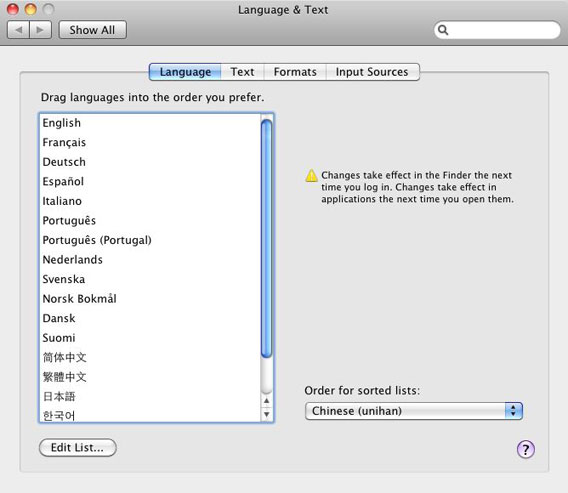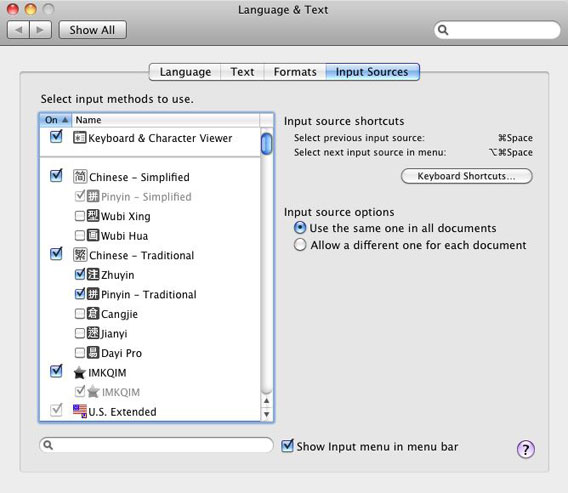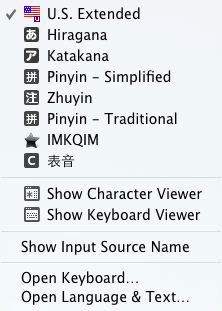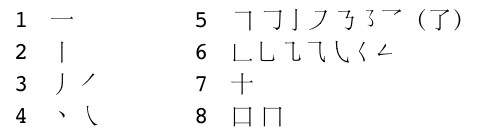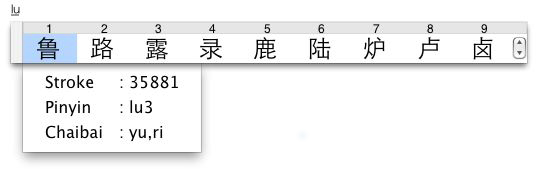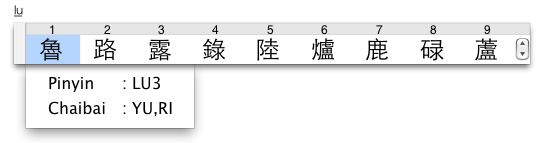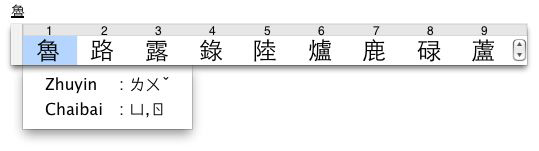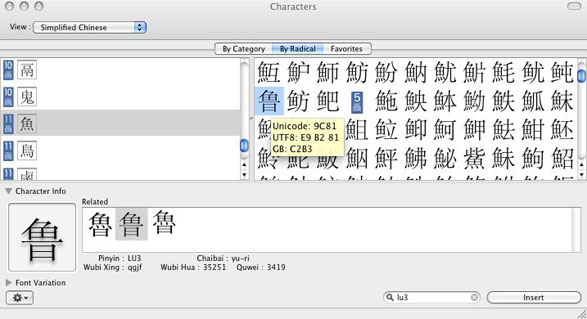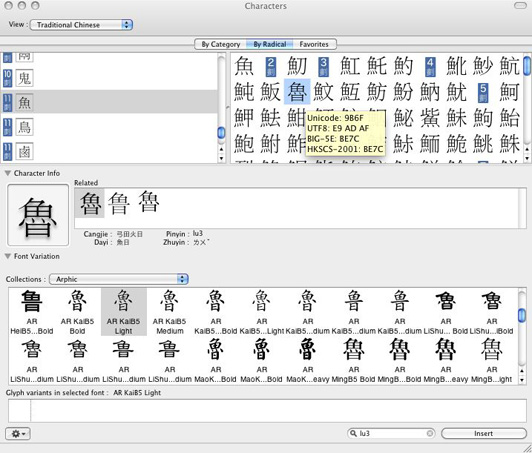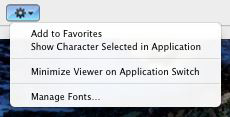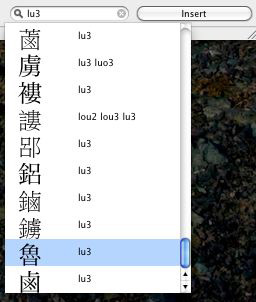Chinese in OS X 10.6 Snow Leopard
Installation
Under the Language tab in System Preferences... Language & Text, you will find a list of languages supported by OS X 10.6:
The language at the top of the list is used by the Finder. Adjustments to this list affect the default font behavior in applications that use Apple's built-in text engine, like Mail, Safari, and Pages. Unless you are running the system (i.e., the Finder) in an East Asian language, we recommend the following order: Simplified Chinese (简体中文), Traditional Chinese (繁體中文), Japanese (日本語), Korean (한국어).
The "Order for sorted lists" pop-up menu has seven choices that affect Chinese:
- Standard ~ Unicode order. Sorts by Unicode block, then radical-stroke.
- Chinese ~ Sorts by pronunciation, using Hanyu Pinyin.
- Chinese (Pinyin Sort Order) ~ Same as above.
- Chinese (Simplified Chinese Sort Order - GB2312) ~ Sorts by GB code.
- Chinese (Stroke Sort Order) ~ Sorts GB 18030 by total number of strokes, then radical.
- Chinese (Traditional Chinese Sort Order - Big5) ~ Sorts by Big Five code.
- Chinese (unihan) ~ Sorts all Unicode CJK Unified Ideographs (CJKUI) blocks together by radical-stroke.
Note: Unless otherwise noted, these only sort the original CJKUI block. Extensions A and then B follow, each sorted by radical-stroke.
Fonts
Chinese-capable fonts in Snow Leopard:
- Two Unicode-encoded font collections:
- In the /System/Library/Fonts folder: [STHeiti Light.ttc] = Heiti SC Light and Heiti TC Light
- In the /Library/Fonts folder: [STHeiti Medium.ttc] = Heiti SC Medium and Heiti TC Medium
- These are larger Unicode fonts that extend beyond the Chinese character-set standards. For details, see Fonts.
- Seven standard GB 18030 fonts:
- In the /System/Library/Fonts folder: 华文黑体 ST Hei Regular (STHeiti) and 华文细黑 ST Hei Light (STXihei).
- In the /Library/Fonts folder: 华文楷体 ST Kai Regular (STKaiti), 华文宋体 ST Song Regular (STSong), 华文仿宋 ST Fangsong Regular (STFangsong), and Hiragino Sans GB W3 and W6.
- Two GB 2312 fonts:
- In the /Library/Fonts folder: Hei and Kai.
- Two Big-5E plus HKSCS 2001 fonts:
- In the /System/Library/Fonts folder: LiHei 儷黑 Pro.
- In the /Library/Fonts folder: LiSong 儷宋 Pro.
- These contain a selection of 17,607 characters from the CJK Unified Ideographs block, 512 from Extension A, and 1,640 from Extension B.
- Three standard Big Five fonts:
- In the /Library/Fonts folder: Apple LiGothic Medium, Apple LiSung Light, and BiauKai.
- Arial Unicode MS is installed in the /Library/Fonts folder.
Getting Started
Input Menu
Under the Input Sources tab in System Preferences... Language & Text, you will find check boxes that activate the components of the Chinese input methods and cause them to appear in the Input menu. Make sure that the "Show Input menu in menu bar" box is also checked. You can also check the Keyboard & Character Viewer box to make them appear, and so on:
"Keyboard Shortcuts..." leads to the Keyboard Shortcuts tab in System Preferences... Keyboard & Mouse, you will find two keyboard shortcuts listed under the "Input Menu" heading. To enable them, you'll also need to disable those under the Spotlight heading:
- Command-space [⌘Space] ~ Selects the previous input source. Toggles back and forth between the last two input sources selected in the Input menu.
- Option-command-space [⌥⌘Space] ~ Selects the next input source. Cycles through the keyboards and input methods in the Input menu.
The Chinese input methods and plug-ins you choose will appear right away in the Input menu itself, which appears on the right side of the Menu bar:
To activate a keyboard or input method, choose it from the menu. Its icon will appear in the Menu bar and it will have a check mark beside it in the menu. In the above example, the U.S. Extended keyboard is followed by two Japanese input modes and then the built-in Simplified Chinese Pinyin input method. Two Traditional Chinese input methods, Zhuyin and Pinyin, are next, and then QIM (the most advanced Pinyin input method available for Mac OS X). The last item in the first section is Biaoyin, a CIN plug-in input method for typing Chinese romanizations.
Input Methods
Help
In OS X 10.6, the built-in Chinese input methods include a full set of English-language help instructions. To access this Help, select an input mode in the Input menu. Its extended menu will appear, with Help at the bottom.
Simplified Chinese Pinyin, for example, will look like this:
Note: Apple's Help for the Chinese input methods is very good. What follows below is a general description, not designed to be especially helpful.
Key Sequences
After you have typed an appropriate input string for the input mode you are using, you can:
- Use
spaceto invoke the standard input mode. - Use
shift-spaceto invoke Structural Pinyin. [Pinyin, Zhuyin]
The return key always inputs whatever is displayed inline: either the input string or the selection in the Candidate window. Use caps lock to use your keyboard normally (i.e., to type in English or whatever) from within the Chinese input methods.
Simplified Chinese
With Dynamic Prompt off, Pinyin - Simplified uses Pinyin with "stroke shape" [笔形] numbers (optional) instead of tone numbers for direct word/phrase input of the GB 2312 character set. With Dynamic Prompt on, the number keys are used for direct input (bypassing space).
Stroke-shape input uses the number keys (1-8) to indicate the shapes of the strokes that make up a character:
The chart above is not comprehensive, but it should give you a good sense of how this works. Shape numbers 3, 4, 5, and 6 each cover a set of related forms. Shape numbers 7 and 8 are actually combinations of strokes, and they take precedence over the individual strokes (thus, 7, not 1-2, and 8, not 2-5-1). For example, 苹 is "ping72" — typing "ping7" yields four choices, "ping72" narrows it down to two.
Stroke-shape numbers are listed in the Candidate window when you turn on "Show input keys" in Preferences (only the first two digits are used with Pinyin):
Traditional Chinese
With Dynamic Prompt off, both Pinyin - Traditional and Zhuyin support direct, tones-optional word/phrase input of the Big-5 character set.
Hanin is absorbed into the TCIM in Snow Leopard, including its specialized word/phrase dictionaries and its support for direct romanized input of the Zhuyin symbols. The latter only supports the Zhuyin ershi [注音二式] romanization (which, unlike Pinyin, corresponds perfectly with Zhuyin) — it does not support Pinyin. With Dynamic Prompt on, Zhuyin requires tone marks/numbers.
In addition, Structural Pinyin is integrated into both Pinyin - Traditional and Zhuyin, as seen in their respective Candidate windows when "Show input keys" is turned on for each of them in Preferences:
Structural Pinyin
In addition to their usual phonetic input modes, both Pinyin (Simplified and Traditional) and Zhuyin provide access to the Jiegou Pinyin [结构拼音, "Structural Pinyin"] input mode, which covers the entire GB 18030-2000 character set. Standard Pinyin (or Zhuyin) readings are used for the graphic and/or phonetic components of the structure of the character, usually left-right, top-bottom, inner-outer. These are listed in the Chaibai [拆白, "Components"] category in the Candidate window when you turn on "Show input keys" in Preferences, as well as in the Simplified Chinese section of the Character Viewer.
The purpose of this is to allow you to use Pinyin to input obscure characters that you don't otherwise know how to pronounce. For example, you probably don't know the pronunciation of 龘 (dá), but with a basic reading knowledge of Chinese you can see that it is composed of three dragons [龍 lóng], and thus you know its Structural Pinyin reading is long-long-long.
Handwriting Input
Requires a Magic Trackpad or a MacBook with a built-in Multi-Touch Trackpad. See Apple's technical support article on this topic, which includes videos:
Magic Trackpad: Using Trackpad Handwriting with Simplified or Traditional Chinese
Framework
The SCIM and TCIM components are located in the /System/Library/Input Methods folder. These do not contain user data.
The user data for the Chinese input methods is stored in the home (/Users/) ~/Library/Dictionaries folder. You can empty your phrase and/or frequency data by trashing the contents of the "...NewPhraseDictionary" and/or "...DynFreqDictionary" folders for either input method. Just drag them to the Trash and log out/in. You can also clear the TCIM User Dictionary this way.
Plug-ins
Plug-in input methods are easy to install. You simply create a plain-text source file, change the file extension to either ".inputplugin" (for the Apple format) or ".cin" (a common open-source format), and then place it in the /Library/Input Methods folder or your Home ~/Library/Input Methods folder.
Character Viewer
In Cocoa applications, the Character Viewer is always accessible via Edit > Special Characters... There are multiple ways to view Chinese characters. To input characters into text in an application, just double-click on the character you want, or use the "Insert" button:
- Simplified Chinese displays the GB 18030 character set. Use the "By Radical" tab (shown below, includes both Simplified and Traditional characters) to look for characters. If you highlight a character and then pause the mouse over it, a panel will appear, giving the UTF-16, UTF-8, and GB code points:
- Traditional Chinese displays the Big-5 character set. Use the "By Radical" tab (shown below) to look for characters. If you highlight an indivdual character and then pause the mouse over it, a panel will appear, giving the UTF-16, UTF-8, and Big-5E and/or HKSCS-2001 code points:
- All Characters displays all of the characters defined in Unicode. Chinese characters are found in the "By Radical" tab.
- Code Tables displays Chinese characters in both the "Unicode" tab and the "Other Encodings" tab. Other Encodings provides tables of four Chinese encodings: Big-5E, HKSCS-2001, GB2312, and GB18030.
- Glyph displays the complete contents of the selected font.
In the Character Info section (shown above), you will find a list of characters related to the selected character, along with input key sequences for the Apple input methods. You can drag/copy any character from an application and drop/paste it into the Character Info section to get information about that character.
In the Font Variation section (shown above), you can see all available glyphs for the selected character in the different fonts on your system. In addition, you can choose between "glyph variants" for a single Unicode character. Currently, the only fonts that contain glyph variants are Japanese: the Hiragino fonts and Adobe's Kozuka Pro fonts. Try U+9957, for example. Not all applications support glyph variants.
The pop-up menu in the bottom left of the palette provides access to Font Book via "Manage Fonts..."
If you select a character in a Cocoa application like TextEdit or Pages and then choose "Show Character Selected in Application" in the Character Viewer, it will jump to that character.
Last, but not least, there is the search box at the bottom right of the viewer. Here you can search for Chinese characters using their Hanyu Pinyin readings, in two categories, Simplified Chinese (the GB 18030 character set) Pinyin and Traditional Chinese Pinyin. Double-click on a character in the list of search results to bring it up in the Character Viewer.
You can also search for Zhuyin readings, Japanese readings, Korean readings, Unicode character names, code points, and so on.
Utilities
Language Switcher
Allows you to easily change the user interface of any given application to any of the languages that the application supports. OS X 10.5 and above.
http://www.tj-hd.co.uk/en-gb/languageswitcher/
UnicodeChecker
UnicodeChecker allows you to browse the Unicode character set on your machine. For any character, it will tell you the decimal Unicode number, hexadecimal Unicode scalar value, hexadecimal UTF-8, UTF-16 and UTF-32 code, Unicode name, and more. You can also install Unihan.txt for direct access to the information from the Unihan database. Use version 1.15.1 for OS X 10.4 and above. See: http://www.earthlingsoft.net/UnicodeChecker/
Jedit X
This text editor handles problems with CJK text documents especially well. Download Rev. 2 for OS X 10.4 and above: http://www.artman21.com/en/jedit_x/download.html
Applications
Mail 4
Automatically sets the encoding of outgoing messages based on content. If your system is set to run in English (in the Language tab of System Preferences... Language & Text), or anything other than Chinese or Japanese, the default encoding for outgoing Chinese messages is UTF-8. When the system language is set to Traditional Chinese, the default is Big Five. For Simplified Chinese it is GB 2312. For Japanese it is ISO-2022-JP.
You can manually set the encoding of an outgoing message (and subject) in Message > Text Encoding.
TextEdit 1.6
You can customize the pop-up menu for encodings. At the bottom of the menu is a "Customize Encodings List..." command, which brings you to a checklist of all supported encodings.